Migration of my blog to vnote42.net
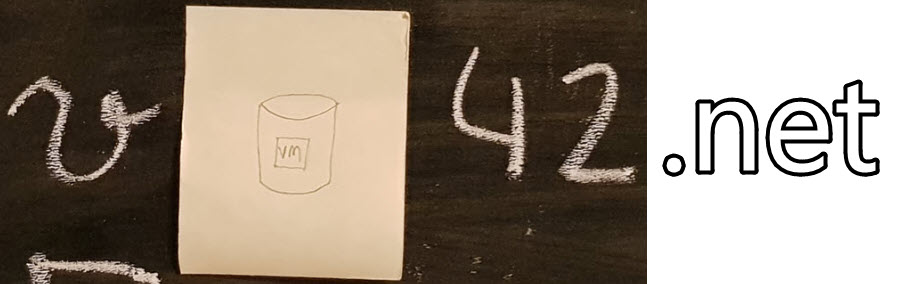
First and foremost I want to notify the follower of my blog that the location of it has changed to https://vnote42.net! This is the first post after the migration of my blog. When everything worked fine, Mail- and RSS-feed follower and subscribers should be notified about this post. I would ask feed-follower to subscribe to new URL https://vnote42.net/feed. Redirection from old location will work for at least one year.
In the rest of this post I will shortly describe the way I took to migrate my WordPress blog to a new domain and web hosting. I hope my experiences can help people when they think of a similar step.
Initial Situation
I started my blog in 2014. Initially it should be the virtual (“v” for virtual of course) location of my notes (therefore “note” ) I can access everywhere. BTW, the source of 42: here. After not too much comparing, I choose WordPress.com and started with free plan. It suited perfectly.
Over time my writing changed. I enjoyed more and more to write about specific topics in detail. Page views increased over time and I am still motivated in writing.
A few weeks ago I was contacted by a vendor and we discussed sponsoring. We made a deal which made my very proud and happy. This I took to take my blog to the next level. Also because with free plan you cannot place own advertisement.
Goal
Next to the ability to place ads, I wanted:
- WordPress. I do not know much about alternative content management systems but I am happy with its capabilities and its usability. I did not see any reason to learn a new system.
- Ability to install Plug-Ins to expand capabilities even more.
- Focus on creating content instead of keeping the system running. So it should be easy to maintain.
- Good host and network performance.
Options
- A friend of mine was organizing a host in a datacenter. I had the option to get a VM on this host.
- Pro
- Own VM means root-access.
- Free to do anything within the VM.
- Contra
- Take care of everything like patching and security.
- Reduced availability because all other guys running VMs on this host do this for testing.
- Pro
- Take a WordPress hosting; there are many offers out there.
- Pro
- Just create content, everything else is up to the hosting company.
- Contra
- Difficult to find the right package for your needs. Often not everything is included; for some features you have to pay extra. In this aspect its like WordPress.com.
- Difficult to find the right package for your needs. Often not everything is included; for some features you have to pay extra. In this aspect its like WordPress.com.
- Pro
- Choose a web hosting company.
- Pro
- More capabilities than just WordPress hosting.
- Ability to take advantage of a Content delivery network (CDN).
- Linux security and patching is up to the provider.
- Contra
- Seldom they are specialized to WordPress. So support can be difficult.
- Security topics are more relevant than for WordPress hosting.
- Pro
Installation and Migration
I decided for option 3, which perfectly fits to my intention. It is between being responsible just for the content and being responsible for everything. The web hosting company I choose offers good features for a fair price:
- Easy-Install Apps (incl. WordPress),
- DNS entry management,
- 3 free LetsEncrypt certificates – and automatic management,
- enough web- and mail-space,
- SSD backed storage,
- easy Cloudflare (CDN) connection.
Installation of WordPress was done after a few clicks. I installed it into my “root” domain. I did this because I didn’t want a “www” in front of the URL.
Migration
The migration of my WordPress blog itself ran smoothly. I exported latest data (xml) at WordPress.com and imported it with native import-tool (installed by default, just needs to be activated). Export xml didn’t include images, just links to old location. After import, even images was copied to new domain. Thanks to WordPress-Developer!
Tasks after Migration
- Migrate subscriber. This can easily be done with Jetpack Plug-In. Jetpack is used respectively developed by WordPress.com.
- Updated blog-internal links. See link beneath.
- Dive into WordPress performance tuning (caching, defer/inline css/scripts, CDN, image-optimization, …)
- Find suitable Plug-Ins for Search Engine Optimization (SEO), Sharing/Following, security, anti-spam, …
- Set Redirect to Site in WordPress.com. This option is available for 13 €/$ per year. It sets the http status code 301 and redirects URL to new location.
CDN (Cloudflare)
It turned out, running WordPress in “root” domain is not the best option when Cloudflare is the CDN of choice – which will most often be, because of their free plan offer. This is because Cloudflare needs you to set their nameserver for your domain. In my case my whole domain would be managed by Cloudflare nameserver. When doing so, I am not able to create any new sub-domains and cannot use mail-addresses for my domain. Therefore I removed my domain from Cloudflare. But: after testing and comparing (see links beneath) my blog to/and others, I found out load time is not always better when using CDNs.
Still work to do
Preparation and work after migration took some time but there are still things to do:
- Using a Search Engine Optimization (SEO) Plug-In to fight for a better ranking.
- Keep an eye on search engine tools, like Google Search Console.
- Keep performance on a high level. Maybe I will make use of a CDN again.
- Search for good and usable Plug-Ins.
Tips for migration of WordPress blog (or starting a new)
- Find someone you can ask your questions. Feel free to add comments to this post.
- When you think about starting a blog (eg. with WordPress.com), think also about buying your own domain at the beginning. This makes it easier to migrate afterwards – its also about search engine ranking.
- After migration, make sure Permalink-structure is the same as source. Otherwise, 301-redirection could cause 404-error!
Resources
- Migration guide from wpbeginner.com. BTW: https://www.wpbeginner.com is great resource for all kind of information of WordPress.
https://www.wpbeginner.com/wp-tutorials/how-to-properly-move-your-blog-from-wordpress-com-to-wordpress-org/ - Update intra-links
https://www.wpbeginner.com/plugins/how-to-update-urls-when-moving-your-wordpress-site/ - WordPress.com Site redirection
https://wordpress.com/support/site-redirect/ - Test your blog:
- Goolge PageSpeed Insight. Try to get good results here; its good for your ranking
https://developers.google.com/speed/pagespeed/insights/ - GTmetrix
https://gtmetrix.com/ - Pingdom Website Speed Test. Nice here: you can choose a global region the test starts from.
https://tools.pingdom.com/ - SSL Server Test
https://globalsign.ssllabs.com/
- Goolge PageSpeed Insight. Try to get good results here; its good for your ranking


