Enterprise Applications Performance Throttling in VBR 12.2
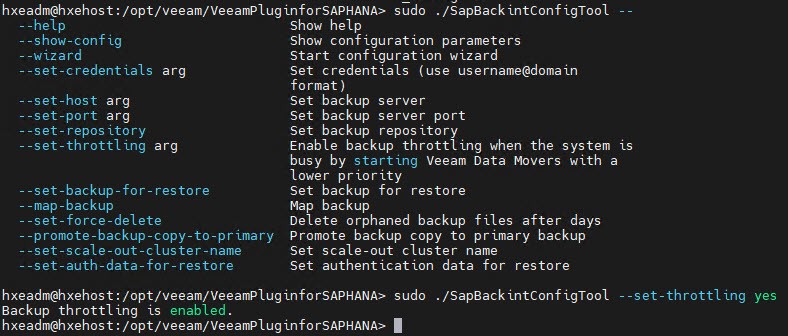
This post is about a small feature that was introduced in Veeam Backup & Replication (VBR) 12.2. It is for all Enterprise Applications Plug-Ins within the product: SAP HANA, Oracle RMAN, SAP on Oracle, Microsoft SQL Server and IBM Db2. Performance Throttling. According to the Veeam Helpcenter and the What’s New document for 12.2 it allows you to start backup activities with a lower priority. How it looks like and how to configure, I will show here.
What is Performance Throttling about
Most often, it is important to perform a backup job within a certain backup window. To achieve this, resources like CPU and memory are allocated on the source system. When enough resources are available, everything is fine. But if the source system is already near its limits, a backup job can cause serious problems. In such situations it can be very helpful to lower the priority of the backup process. This is where the new feature comes in.
Configuration
Enable or disable Performance Throttling is pretty simple. Just run a single command, no reboot or restart of any service is necessary. Command to start is specific for each Enterprise Application Plug-In but the parameter is the same for all. I take the SAP HANA Plug-In as an example. Command is SapBackintConfigTool, parameter is --set-throttling yes.
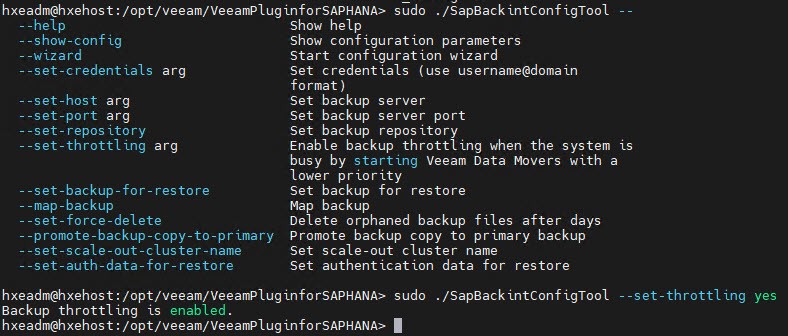
How to enable the feature for each Plug-In, see the following links:
- Veeam Plug-in for SAP HANA
- Veeam Plug-in for Oracle RMAN
- Veeam Plug-in for SAP on Oracle
- Veeam Plug-in for Microsoft SQL Server
- Veeam Plug-in for IBM Db2
To check the current setting, use the --show-config parameter of the appropriate config tool.
How does it look like
To get a good overview of the implementation of the feature, I tested each Plug-In (except SAP on Oracle) and different operating systems. SAP HANA on SUSE, Oracle RMAN on Oracle Linux, MS SQL Server on Windows and IBM Db2 on Ubuntu. The implementation on all Linux distributions was the same. In principle the same on Windows, of course it looks a little different.
Linux
On Linux systems, process priority in user-space is called Niceness. Range is from -20 to 19 which -20 the highest priority. Default is 0. Veeam starts backup processes with a Niceness of 10 when Performance Throttling is disabled, which is the default.

With Performance Throttling enabled, processes have a Niceness of 19.

Windows
Windows prefers to use priority categories rather than numbers. Priority ranges from Realtime to Low.
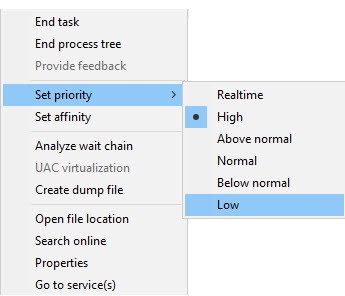
With Performance Throttling disabled, processes have a priority of Normal.
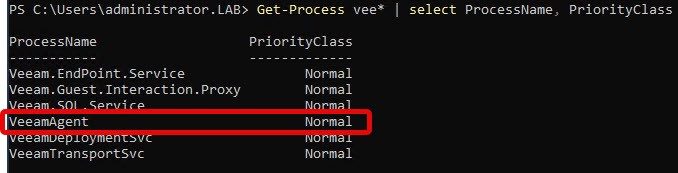
With Performance Throttling enabled, processes have a priority of Low. Unfortunately it is called Idle in the PowerShell cmdlet Get-Process.
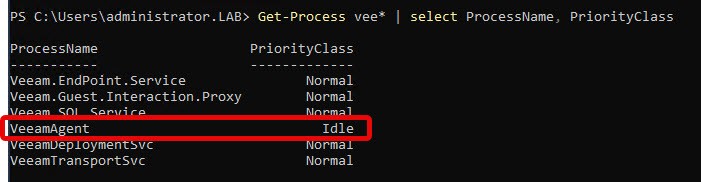
Conclusion
Performance Throttling is a small feature that is easy to manage. It can help in situations where resources are limited but backups need to run. It is recommended to use this feature in such situations only.
Notes
For much more feature and improvements in VBR 12, check my blog series What (else) is new in Veeam VBR v12.


