Add HPE servers to InfoSight
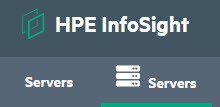
HPE InfoSight is a cloud based IT operations management platform which uses artificial intelligence (AI) for data/metric analysis. So it is able to proactively find issues in individual environments before they actually causes a problem. Currently it is possible to connect these HPE products to InfoSight:
- Nimble Storage,
- 3PAR/Primera Storage,
- SimpliVity HCI,
- Servers.
This post shows how to add HPE servers to InfoSight. For this, HPE iLO Amplifier Pack is necessary. This virtual Appliance comes with a lot of features like configuration and firmware baselines. Here I will just go into connecting to InfoSight.
Prerequirements
- Supported servers (iLO 4 and iLO5):
- ProLiant Gen8 and later,
- ProLiant BladeSystem Gen8 and later,
- Synergy Gen9 and later compute modules,
- Apollo Gen8 and later servers.
- iLO Firmware:
- For iLO 4: 2.54 or later; for iLO 5: 1.15 or later
- To provide OS data for cross-stack analytics, Agentless Management Service (AMS) is necessary. On ESXi hosts, AMS is automatically installed, when HPE images are used.
- AMS Version for Gen8 and Gen9 servers:
- 10.7.0 or later for Windows,
- 2.6.1 or later for Linux,
- 1.1.0 or later for VMware ESXi.
- For Gen10 servers:
- 1.1.0 or later for Windows,
- 1.1.0 or later for Linux,
- 11.1.0 or later for VMware ESXi.
- AMS Version for Gen8 and Gen9 servers:
- Host OS for Amplifier VM:
- VMware ESXi Server 5.5 or later,
- Windows hypervisor for Windows Server 2016 or Windows Server 2019.
Installation Steps
Deploy Amplifier appliance
- To download the software (appr. 1.4GB) , got to https://www.hpe.com/servers/iLOAmplifierPack and sign up for the download. You get an mail including the download link and a activation key. Software is free of charge! Alternatively you can use this URL without registration: Download Software, but also without an activation key.
- Extract OVA file and deploy in your environment. VM resources are:
- 4 vCPUs,
- 8 GB RAM,
- 100 GB disk space.
- Wizard do not ask for IP-configuration, so DHCP is used by default.
Initial setup
- Start VM console to start initial setup of Amplifier.
- Select Initial Setup.
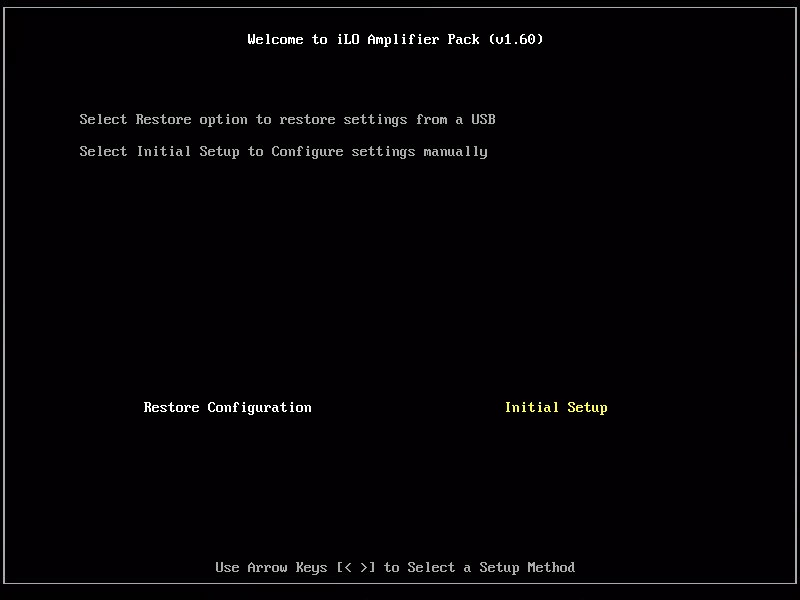
- Setup network settings.
Hint: to get focus on Next press cursor to the right.
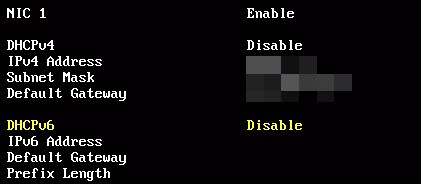
- I keep NIC 2 disabled. Enabled it to access different networks, if needed (eg. iLO and internet access).
- Set Management Network Port (by default NIC 1), and DNS servers.
- Select timezone and set NTP servers.
- Last step is to set username and password for Amplifier user account.
- After these settings, appliance need to be rebooted.
Activate iLO Amplifier Pack
- Start browser and go to https://ip_address_Amplifier.
- Log in with username and password you entered during setup.
- After first login you are asked to enter activation key. Key is sent by mail, see above.
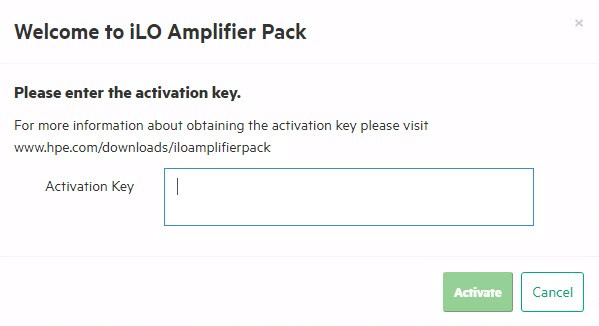
Add servers
You can add iLOs to Amplifier Pack by enter a single server, IP-Range, iLO Federation Group or upload a CSV file. The process is straight forward. User privileges see beneath.
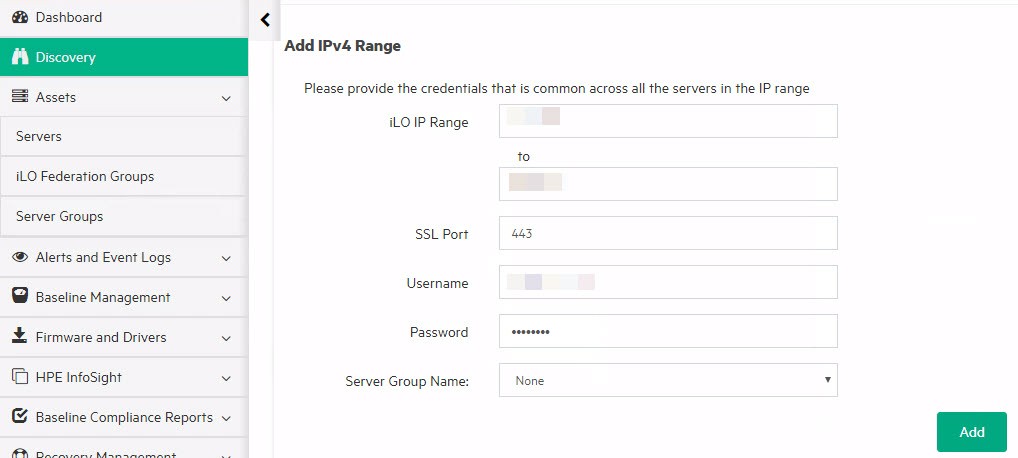
Connect iLO Amplifier Pack to InfoSight
- Log in to InfoSight, using the HPE Passport login you want to see servers in. If you don’t have a user there, register at: https://infosight.hpe.com.
- Click the gear wheel on the right top and select Device Enrollment.
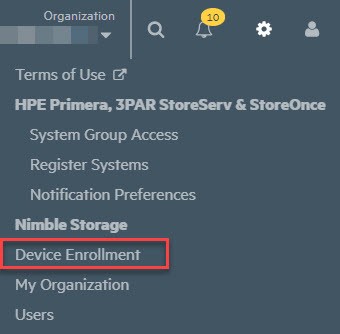
- Click on Servers tab and copy claim token.
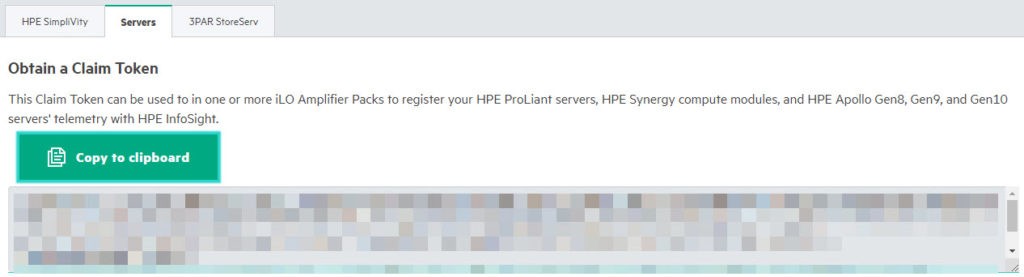
- Next, go in Amplifier GUI to InfoSight Setup beneath InfoSight Setup. Enable the Service and agree to terms and conditions of InfoSight. Other options are optimal.
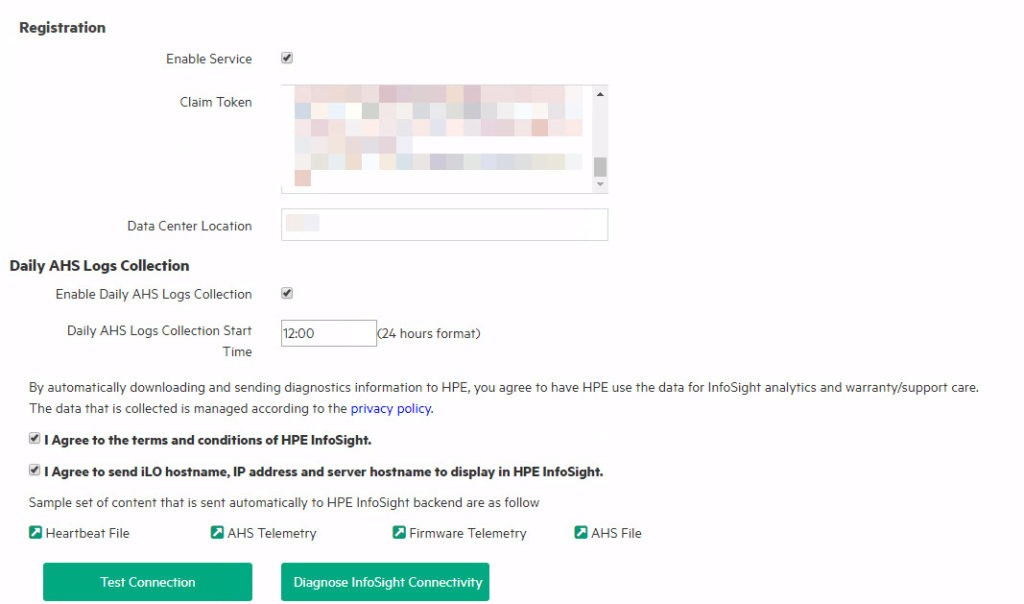
- To check, connection to InfoSight- and Midway-servers, press Test Connection. When tested successful, you see the following banner. At errors, check proxy (see notes) and network settings.

- Press Confirm to save and enable settings.
- You see additional information when connection is established.
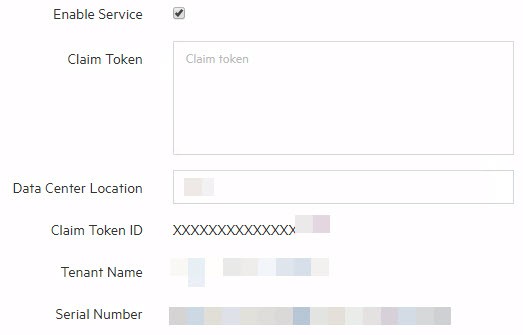
HPE Servers in InfoSight
- After a few minutes, servers are visible in InfoSight. It lasts a few days to get more information in InfoSight GUI. Be patient.
- Some of the features on HPE servers in InfoSight are:
- Open a Case at the push of a button.
- SPP Compliance: Firmware comparison of installed version and what is available in Support Pack ProLiant (SPP).
- No need to upload AMS logs manually any more.
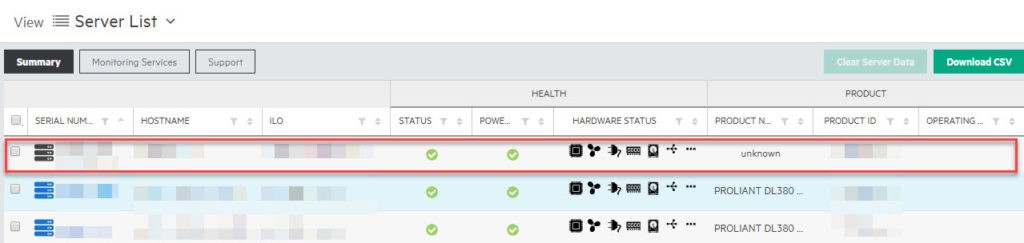
- At moment of writing, there is no visual connection shown in InfoSight between a ESXi host and a server. If you looking for such a feature, see my port about SSMC feature Topology Insight.
Notes
- After initial setup you can easily re-run First Time Setup. Just open console and press ESC. This brings you back to initial setup.
- If a proxy is needed for internet access, set in: Configuration and Settings –> Network Settings –> Proxy Configuration (tab)
- Necessary user privileges for iLO user:
- Configure Manager with Security,
- Configure Manager,
- Configure User,
- Configure Devices.
- CSV-Format for upload
<iLO IPv4 or IPv6 addresses or FQDN>, <iLO username>, <iLO password>
Ressources
- InfoSight for Servers – Getting started
https://support.hpe.com/hpesc/public/docDisplay?docId=a00063441en_us - HPE iLO Amplifier Pack User Guide
https://support.hpe.com/hpesc/public/docDisplay?docId=c05384285


